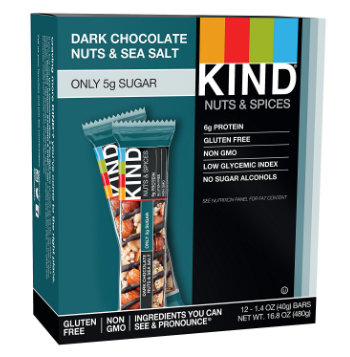Wed Jan 5, 2022 – 4:46 pm ESTWed Jan 5, 2022 – 4:46 pm EST
(LifeSiteNews) — Here’s how to create a LifeSite shortcut on your iOS Apple device (iPhone or iPad): Not only will this allow you to have LifeSiteNews.com on your home screen, you’ll also help us circumvent the censorship of Apple’s App Store.
A video demonstration has been included in this guide. Watch below:
Here’s how iPhone users can have one-click access to LifeSite on their Apple device:
Step 1: Open the “Safari” app.
Step 2: Type in lifesitenews.com and hit “go.”
Step 3: Locate at the bottom of your screen a small box with an arrow. Tap that button.
Step 4: Scroll down and tap “Add to Home Screen.”
Step 5: Tap the “Add” button in the upper right corner.
You should now see the LifeSite link on your home screen!
If you would also like to add LifeSite’s video link to your Apple device, follow the steps below:
Step 1: Click the three horizontal lines at the top left of the LifeSite homepage.
Step 2: Tap “Video,” then tap “Video Home.”
Step 3: Locate at the bottom of your screen the small box with an arrow. Tap
The remainder of this article is available in its entirety at LifeSite News
The views expressed in this news alert by the author do not directly represent that of The Official Street Preachers or its editors